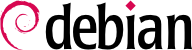Det virker sannsynligvis allerede, men det er alltid godt å vite hvordan du setter opp og installerer oppstartslasteren i tilfelle den forsvinner fra Master Boot Record. Dette kan skje etter installasjon av et annet operativsystem, for eksempel Windows. Følgende informasjon kan også hjelpe deg å endre oppstartslasterens oppsett hvis nødvendig.
8.8.1. Identifisere diskene
Oppsettet av oppstartslasteren må identifisere de ulike harddisker og deres partisjoner. Linux bruker «blokk» spesialfiler lagret i /dev/-mappen til dette formålet. Etter Debian Squeeze, har skjemaet for navngiving for harddisker blitt forent av Linux-kjernen, og alle harddisker (IDE/PATA, SATA, SCSI, USB, IEEE 1394) er nå representert av /dev/sd*.
Hver partisjon er representert med sitt nummer på disken der den ligger, for eksempel er /dev/sda1 den første partisjonen på den første disken, og /dev/sdb3 er den tredje partisjonen på den andre disken.
PC-arkitekturen (eller «i386», inkludert sin yngre fetter «amd64») har lenge vært begrenset til å bruke «MS-DOS» partisjonstabellformatet, som bare tillater fire «primære» partisjoner pr. disk. Å gå utover denne begrensningen under denne ordningen, må en av dem lages som en «utvidet» partisjon, og kan da inneholde flere «sekundære» partisjoner. Disse sekundære partisjonene er nummerert fra 5. Dermed kan den første sekundærpartisjonen være /dev/sda5, fulgt av /dev/sda6, etc.
En annen begrensning i partisjonstabellformat MS-DOS, er at det bare tillater disker opp til 2 TiB størrelse, som blir et reelt problem med nyere disker.
A new partition table format called GPT (GUID Partition Table) loosens these constraints on the number of partitions (it allows up to 128 partitions when using standard settings) and on the size of the disks (up to 8 ZiB, which is more than 8 billion terabytes). If you intend to create many physical partitions on the same disk, you should therefore ensure that you are creating the partition table in the GPT format when partitioning your disk.
It is not always easy to remember what disk is connected to which SATA controller, or in third position in the SCSI chain, especially since the naming of hotplugged hard drives (which includes among others most SATA disks and external disks) can change from one boot to another. Fortunately, udev creates, in addition to /dev/sd*, symbolic links with a fixed name, which you could then use if you wished to identify a hard drive in a non-ambiguous manner. These symbolic links are stored in /dev/disk/by-id/. On a machine with two physical disks, for example, one could find the following:
mirexpress:/dev/disk/by-id# ls -l
total 0
lrwxrwxrwx 1 root root 9 23 jul. 08:58 ata-STM3500418AS_9VM3L3KP -> ../../sda
lrwxrwxrwx 1 root root 10 23 jul. 08:58 ata-STM3500418AS_9VM3L3KP-part1 -> ../../sda1
lrwxrwxrwx 1 root root 10 23 jul. 08:58 ata-STM3500418AS_9VM3L3KP-part2 -> ../../sda2
[...]
lrwxrwxrwx 1 root root 9 23 jul. 08:58 ata-WDC_WD5001AALS-00L3B2_WD-WCAT00241697 -> ../../sdb
lrwxrwxrwx 1 root root 10 23 jul. 08:58 ata-WDC_WD5001AALS-00L3B2_WD-WCAT00241697-part1 -> ../../sdb1
lrwxrwxrwx 1 root root 10 23 jul. 08:58 ata-WDC_WD5001AALS-00L3B2_WD-WCAT00241697-part2 -> ../../sdb2
[...]
lrwxrwxrwx 1 root root 9 23 jul. 08:58 scsi-SATA_STM3500418AS_9VM3L3KP -> ../../sda
lrwxrwxrwx 1 root root 10 23 jul. 08:58 scsi-SATA_STM3500418AS_9VM3L3KP-part1 -> ../../sda1
lrwxrwxrwx 1 root root 10 23 jul. 08:58 scsi-SATA_STM3500418AS_9VM3L3KP-part2 -> ../../sda2
[...]
lrwxrwxrwx 1 root root 9 23 jul. 08:58 scsi-SATA_WDC_WD5001AALS-_WD-WCAT00241697 -> ../../sdb
lrwxrwxrwx 1 root root 10 23 jul. 08:58 scsi-SATA_WDC_WD5001AALS-_WD-WCAT00241697-part1 -> ../../sdb1
lrwxrwxrwx 1 root root 10 23 jul. 08:58 scsi-SATA_WDC_WD5001AALS-_WD-WCAT00241697-part2 -> ../../sdb2
[...]
lrwxrwxrwx 1 root root 9 23 jul. 16:48 usb-LaCie_iamaKey_3ed00e26ccc11a-0:0 -> ../../sdc
lrwxrwxrwx 1 root root 10 23 jul. 16:48 usb-LaCie_iamaKey_3ed00e26ccc11a-0:0-part1 -> ../../sdc1
lrwxrwxrwx 1 root root 10 23 jul. 16:48 usb-LaCie_iamaKey_3ed00e26ccc11a-0:0-part2 -> ../../sdc2
[...]
lrwxrwxrwx 1 root root 9 23 jul. 08:58 wwn-0x5000c50015c4842f -> ../../sda
lrwxrwxrwx 1 root root 10 23 jul. 08:58 wwn-0x5000c50015c4842f-part1 -> ../../sda1
[...]
mirexpress:/dev/disk/by-id#
Note that some disks are listed several times (because they behave simultaneously as ATA disks and SCSI disks), but the relevant information is mainly in the model and serial numbers of the disks, from which you can find the peripheral file. While the links in /dev/disk/by-id/ are created using the device' serial number and physical path, there are more convenience links in e.g. /dev/disk/by-label/ (based on given labels), /dev/disk/by-uuid/ (based on unique identifiers, which can change when reformatting a device using mkfs.* or mkswap), /dev/disk/by-path/ (based on shortest physical path), and /dev/disk/by-partlabel/ and /dev/disk/by-partuuid/ (only partitions with GPT labels and their unique identifiers). If you use these links, e.g. in /etc/fstab, always prefer unique identifiers over labels. You can also obtain and change this information for each partition or device using the lsblk and blkid commands.
Oppsettsfilene som brukes som eksempler i de neste avsnittene er basert på det samme oppsettet: En enkelt SATA-disk, der den første partisjonen er en gammel Windows-installasjon, og den andre inneholder Debian GNU/Linux.
GRUB (GRand Unified Bootloader) is more recent. It is not necessary to invoke it after each update of the kernel; GRUB knows how to read the filesystems and find the position of the kernel on the disk by itself. To install it on the MBR of the first disk, simply type grub-install /dev/sda. This will overwrite the MBR, so be careful not to overwrite the wrong location. While it is also possible to install GRUB into a partition boot record, beware that it is usually a mistake and doing grub-install /dev/sda1 has not the same meaning as grub-install /dev/sda.
GRUB 2 configuration is stored in /boot/grub/grub.cfg, but this file (in Debian) is generated from others. Be careful not to modify it by hand, since such local modifications will be lost the next time update-grub is run (which may occur upon update of various packages). The most common modifications of the /boot/grub/grub.cfg file (to add command line parameters to the kernel or change the duration that the menu is displayed, for example) are made through the variables in /etc/default/grub. To add entries to the menu, you can either create a /boot/grub/custom.cfg file or modify the /etc/grub.d/40_custom file. For more complex configurations, you can modify other files in /etc/grub.d, or add to them; these scripts should return configuration snippets, possibly by making use of external programs. These scripts are the ones that will update the list of kernels to boot: 10_linux takes into consideration the installed Linux kernels; 20_linux_xen takes into account Xen virtual systems, and 30_os-prober adds other existing operating systems (Windows, OS X, Hurd), kernel images, and BIOS/EFI access options to the menu.
8.8.3. Using GRUB with EFI and Secure Boot
Bruk av
GRUB for å starte opp enten et tradisjonelt BIOS system (gammeldags eller UEFI-CSM) eller et UEFI-system er ganske forskjellig fra hverandre. Heldigvis trenger ikke brukeren å kjenne forskjellene fordi Debian tilbyr forskjellige pakker for hvert formål og installasjonsprogrammet automatisk tar hånd om hvilke(t) av dem som skal velges.
grub-pc-pakken velges for gammeldagse systemer, der
GRUB er installert til MBR, der UEFI-systemer krever
grub-efi-arkitektur, der
GRUB er installert på EFI-systempartisjon (ESP). Sistnevnte krever en GPT-partisjonstabell såvel som en EFI-partisjon.
Endring av et eksisterende system (som støtter UEFI) fra gammeldags til UEFI-modus krever ikke bare at man bytter ut GRUB-pakkene på systemet, men også at man justerer partisjonstabellen og at man oppretter en EFI-partisjon (antagelig også at man endrer størrelsen på eksisterende partisjoner for å lage nødvendig ledig plass). Derfor er det en ganske omstendig prosess som ikke kan dekkes i sin helhet her. Heldigvis finnes det manualer av bloggere som beskriver de nødvendige trinnene.
If you are using a system with “Secure Boot“ enabled and have installed
shim-signed (see sidebar
KULTUR Sikker oppstart og shim-oppstarteren), you must also install
grub-efi-arch-signed. This package is not pulled in automatically, only if the installation of recommended package has been enabled.