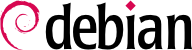En tant qu'administrateur de système Debian, vous allez régulièrement manipuler des paquets (fichiers .deb) car ils abritent des ensembles fonctionnels cohérents (applications, documentations...) dont ils facilitent l'installation et la maintenance. Mieux vaut donc savoir de quoi ils sont constitués et comment on les utilise.
Vous trouverez ci-après la description des structures et contenus des paquets de type « binaire », puis « source ». Les premiers sont les fichiers directement utilisables par dpkg alors que les seconds contiennent les codes sources des programmes ainsi que les instructions pour créer les paquets binaires.
5.1. Structure d'un paquet binaire
The Debian package format is designed so that its content may be extracted on any Unix system that has the classic commands ar, tar, and xz or sometimes gzip or bzip2. This seemingly trivial property is important for portability and disaster recovery.
Imagine, for example, that you mistakenly deleted the
dpkg program, and that you could thus no longer install Debian packages.
dpkg being a Debian package itself, it would seem your system would be done for... Fortunately, you know the format of a package and can therefore
download the
.deb file of the
dpkg package and install it manually (see sidebar
OUTILS dpkg, APT et ar). If by some misfortune one or more of the programs
ar,
tar or
gzip/
xz/
bzip2 have disappeared, you will only need to copy the missing program from another system (since each of these operates in a completely autonomous manner, without dependencies, a simple copy will suffice). If your system suffered some even more outrageous fortune, and even these don't work (maybe the deepest system libraries are missing?), you should try the static version of
busybox (provided in the
busybox-static package), which is even more self-contained, and provides subcommands such as
busybox ar,
busybox tar and
busybox xz.
Examinons le contenu d'un fichier .deb :
$ ar t dpkg_1.20.9_amd64.deb
debian-binary
control.tar.gz
data.tar.xz
$ ar x dpkg_1.20.9_amd64.deb
$ ls
control.tar.gz data.tar.xz debian-binary dpkg_1.20.9_amd64.deb
$ tar tJf data.tar.xz | head -n 16
./
./etc/
./etc/alternatives/
./etc/alternatives/README
./etc/cron.daily/
./etc/cron.daily/dpkg
./etc/dpkg/
./etc/dpkg/dpkg.cfg
./etc/dpkg/dpkg.cfg.d/
./etc/logrotate.d/
./etc/logrotate.d/alternatives
./etc/logrotate.d/dpkg
./sbin/
./sbin/start-stop-daemon
./usr/
./usr/bin/
$ tar tJf control.tar.xz
./
./conffiles
./control
./md5sums
./postrm
$ cat debian-binary
2.0
Comme vous le voyez, l'archive ar d'un paquet Debian est constituée de trois fichiers:
debian-binary
This is a text file which simply indicates the version of the .deb file package format version. In Debian Bullseye it is still version 2.0.
control.tar.xz
This archive file contains all of the available meta-information, like the name and version of the package as well as some scripts to run before, during or after (un-)installation of it. Some of the meta-information allows package management tools to determine if it is possible to install or uninstall it, for example according to the list of packages already on the machine, and if files shipped have been modified locally.
data.tar.xz, data.tar.bz2, data.tar.gz
This archive contains all of the files to be extracted from the package; this is where the executable files, libraries, documentation, etc., are all stored. Packages may use different compression formats, in which case the file will be named differently for xz, bzip2 or gzip.